Books for classes
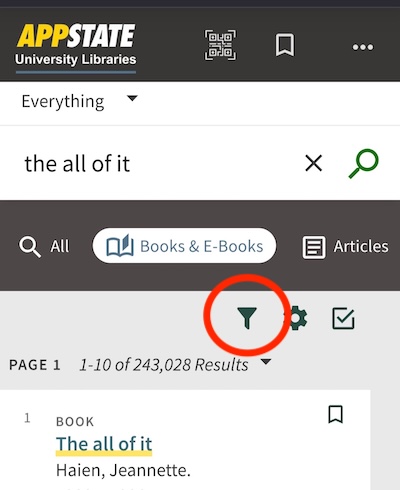 Start with Library Search, the main search box on the library homepage
Start with Library Search, the main search box on the library homepage- Library Search defaults to keyword searching, so you can enter the title, author, or subject terms. Examples:
- Title: Sundiata Lion King of Mali
- Author: James Baldwin
- Subject Terms: Soviet Union economy
- Click the yellow “Search” button
- Choose the "Books & E-Books" limiter near the top of the page under the search box.
- If you want only print books, choose "Format: Physical/Print" in the sidebar under Availability. If you're on your phone, you can find this filter option by choosing the filter icon just above the search results.
If you want to search specifically by title or author instead of doing a keyword search, use the Advanced Search link in Library Search and then use the drop-downs to choose Title or Author.
Looking for something to read (...that isn’t for class)?
Check out our guide to discovering novels and other leisure reading, or visit the browsing collection of popular fiction and nonfiction located on the main floor of Belk Library near the fireplace.
Finding where a book is shelved
- See How to Read Library Call Numbers for help understanding the call number on the book's spine
- Use the "Map It!" button in the library catalog to see the location of a particular book