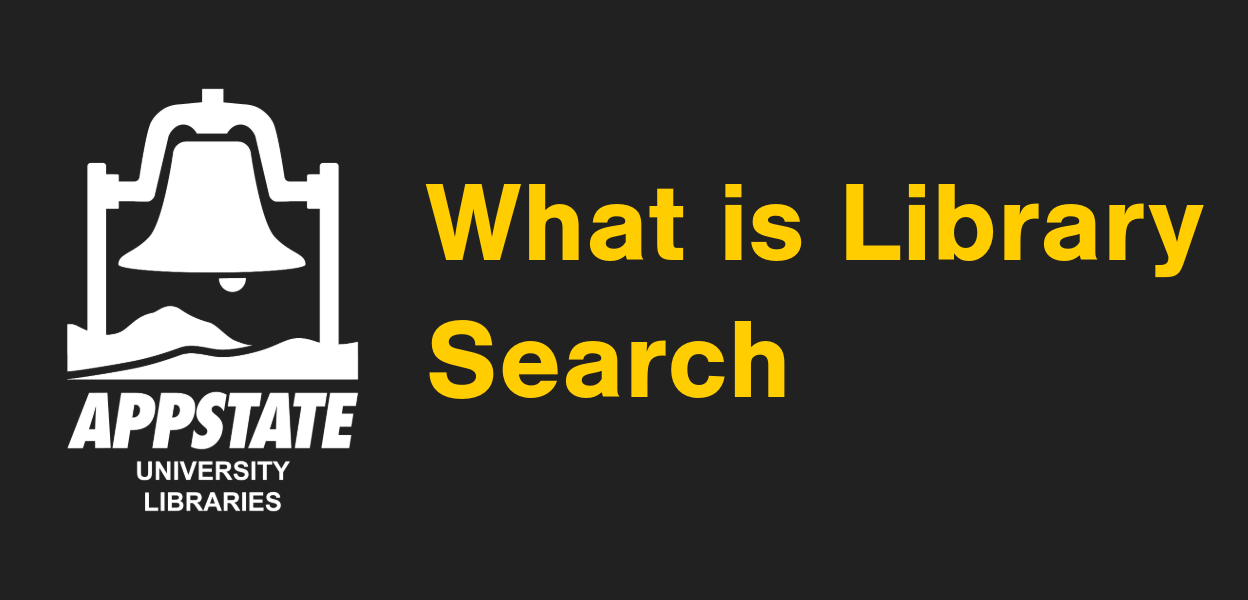
What is Library Search
- Library Search is a discovery search tool that enables you to search most of our library's resources (articles, ebooks, books, videos and more!) from a single search box.
- Library Search can be accessed from the library's homepage.
- The following videos provide an overview of Library Search:
